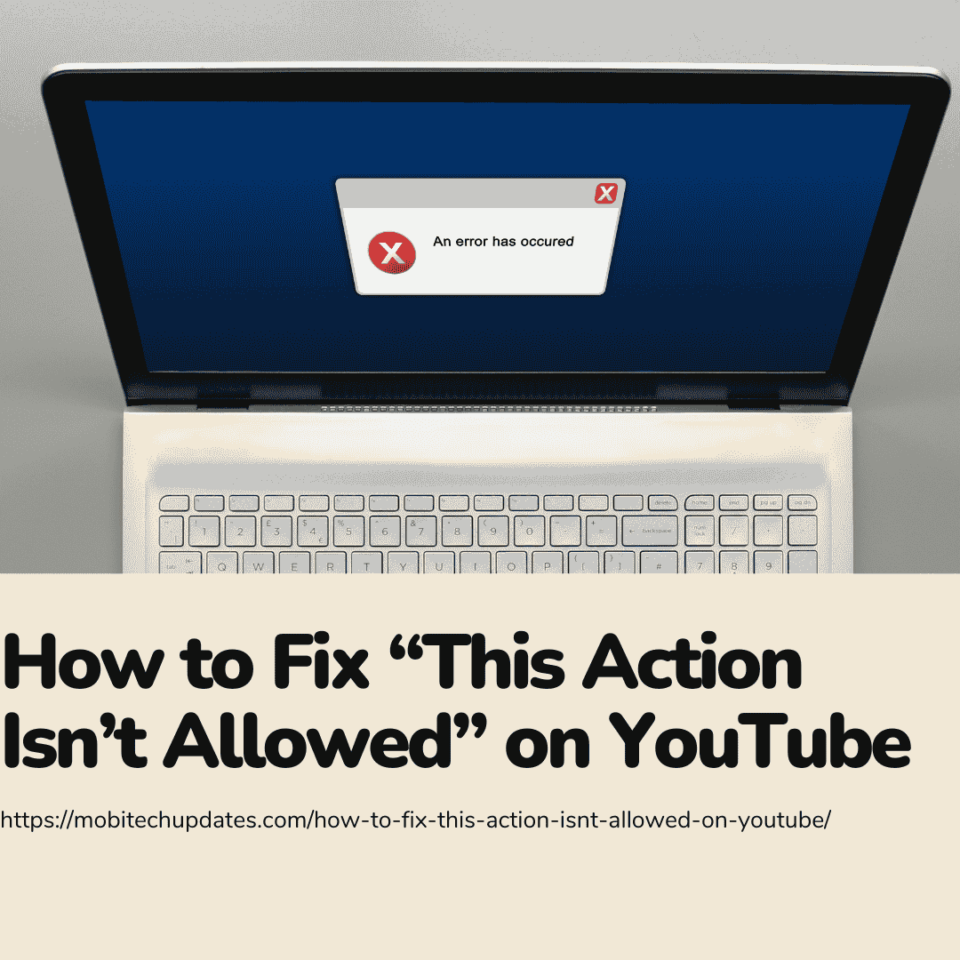Table of Contents
Check the network connection.
A solid internet connection is required to use YouTube seamlessly. Check your network connection if you get the “This action isn’t allowed” message. Ensure you have a good and consistent internet connection to avoid interruptions when engaging with the site. To improve the reliability of your connection, try refreshing the page or restarting your router.
Log Out and Back In.
Issues with account authentication or session management may cause the problem. Logging out of your YouTube account and back in can refresh your session and resolve the issue. After logging in, try performing the action that caused the error to see if it persists.
Clear the browser cache and cookies.
Your browser’s cache and cookies may interfere with YouTube’s functionality and cause error warnings. Clearing your browser’s cache and cookies should cure the problem. Navigate to your browser’s settings, then pick Cookies and Cached Images/Files. After removing the data, restart your browser and try to revisit YouTube.
Try a different browser.
Browsers sometimes read website code differently, resulting in compatibility issues that can cause difficulties on YouTube. If you get the “This action isn’t allowed” message, try a different browser to see if the problem persists. Popular browsers such as Google Chrome, Mozilla Firefox, and Microsoft Edge are often compatible with YouTube. Switching to a different browser may assist in determining whether the problem is peculiar to your current browser.
Update your browser.
Outdated browsers may be incompatible with YouTube’s most recent features and security measures. Check your browser’s settings for updates to ensure they are current. An upgraded browser will likely support the required functionalities, which may resolve the problem message.
Check for YouTube service outages.
Check for YouTube service outages.
YouTube occasionally experiences service outages, which might limit users’ ability to conduct specific actions. Before extensive troubleshooting, determine whether YouTube is currently experiencing service outages. Various internet applications and websites provide real-time updates on the status of popular services. If there is a known outage, it could be a temporary problem that resolves itself as YouTube’s services are restored.
Verify account permissions.
Specific actions on YouTube may be prohibited due to account permissions or age limits. Make sure you’re logged in with the correct account and that it has the appropriate permissions to conduct the desired activity. Furthermore, if you use YouTube with a shared or family account, check the account settings to confirm that age restrictions are correctly established.
Review the YouTube Community Guidelines.
YouTube implements community guidelines to ensure a safe and polite environment for its users. Attempts to violate these criteria may result in error messages—Review YouTube’s community guidelines to ensure your actions are consistent with the platform’s rules. If your material or activity violates these criteria, it may be prohibited, resulting in the error “This action isn’t allowed”.
Disable browser extensions.
Browser extensions and add-ons can occasionally interfere with the usual operation of websites, including YouTube. Temporarily turn off all extensions and try again. If the error has been resolved, re-enable each extension individually to determine which is causing the problem. Consider deleting or upgrading the problematic extension to avoid future problems.
Contact YouTube support.
If all else fails and the “This action isn’t allowed” problem persists, you may want to contact YouTube support. YouTube offers a variety of assistance channels, including help forums and a dedicated help centre. Submitting a support ticket or seeking advice from the YouTube community may result in specialised solutions targeted to your needs.
The “This action isn’t allowed” warning on YouTube can be annoying, but users can frequently find and remedy the underlying issues with a methodical approach to troubleshooting. Users can improve their chances of resolving mistakes and having a smooth experience on the platform by checking network connections, clearing browser caches, validating account permissions, and considering factors like service outages or community norms. To ensure a positive and compliant encounter with YouTube’s features, approach each troubleshooting step cautiously and keep community norms in mind.